Giving radiantWEB access to your Google Merchant Center
- Open Merchant Center: https://merchants.google.com/mc/
- Click the Cog, then Account Access:
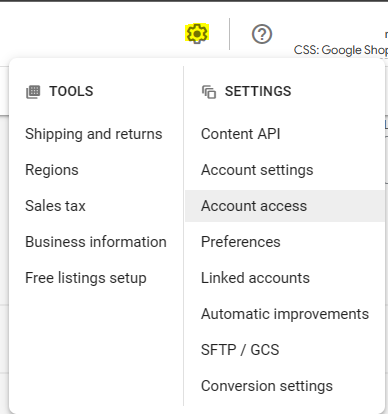
- Click Add User:
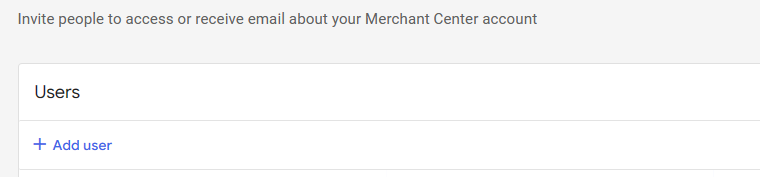
- Fill in [email protected] into the Email Address field and click Add User
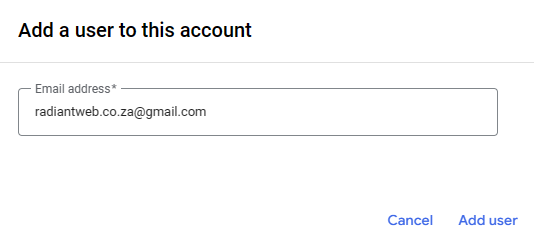
- Check boxes as follows and Click Add User

- We will be notified and can take it from there. Thank you
Related Articles
Giving radiantWEB access to your Google Analytics
For Google Analytics, we need you to share your website property with [email protected]. To do this, please follow this guide: Go to: https://analytics.google.com/analytics/web/#/ (Login if requested) Click the Admin (bottom left) Select ... Giving radiantWEB access to your Google My Business listing
On Google Search or Maps, search for your business name Click on the 3 dots highlighted in yellow in the above image Click on Business Profile Settings Click People and Access Click Add type in [email protected] Click invite That is all, ... Giving us access to your Google Tag
Please follow this guide to provide access for us to your Google tag: Go to: https://tagmanager.google.com/ (Login if requested) Click the Cog on your Tag: Select User Management: Click the big blue + Add [email protected] to the email field ... Giving us access to your Google Search Console
Please follow this guide to provide access for us to your Google Search Console: Go to: https://search.google.com/search-console/ (Login if requested) Click the Settings at the bottom of the menu on the left: Select Users and Permissions: Click the ...
Adding an Admin User for radiantWEB's service
In order for us to fully manage your website, we need an admin user. We do not recommend that you provide us with your login, and highly recommend that you add a user for us as follows: Login to your website with your admin credentials Got to the Add ...